How to install and configure the WooCommerce plugin
Obtaining the latest WooCommerce plugin
You can download the latest version from your dashboard by going to My Account -> Integration -> Click on the WooCommerce button.
Installing the plugin
From the WordPress menu, select Plugins -> Add new:
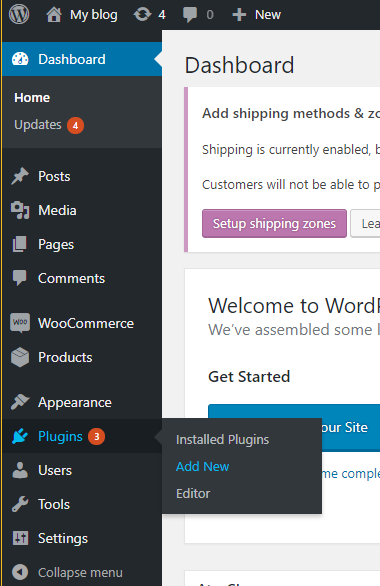
Click on the Upload plugin button:
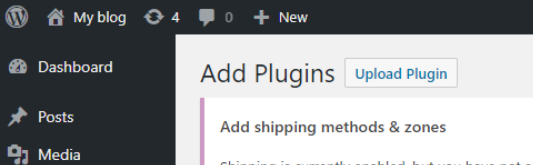
A form will appear. Select the zip file to install it:
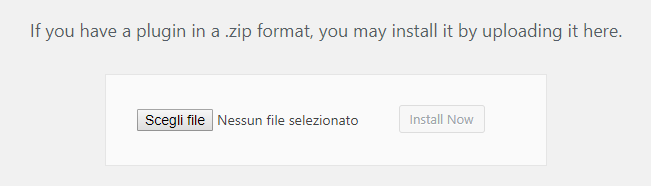
Now activate the plugin:
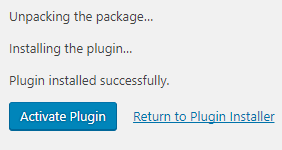
You will see the plugin in the installed plugins list. Click on Settings:

Now the Settings page will be shown:
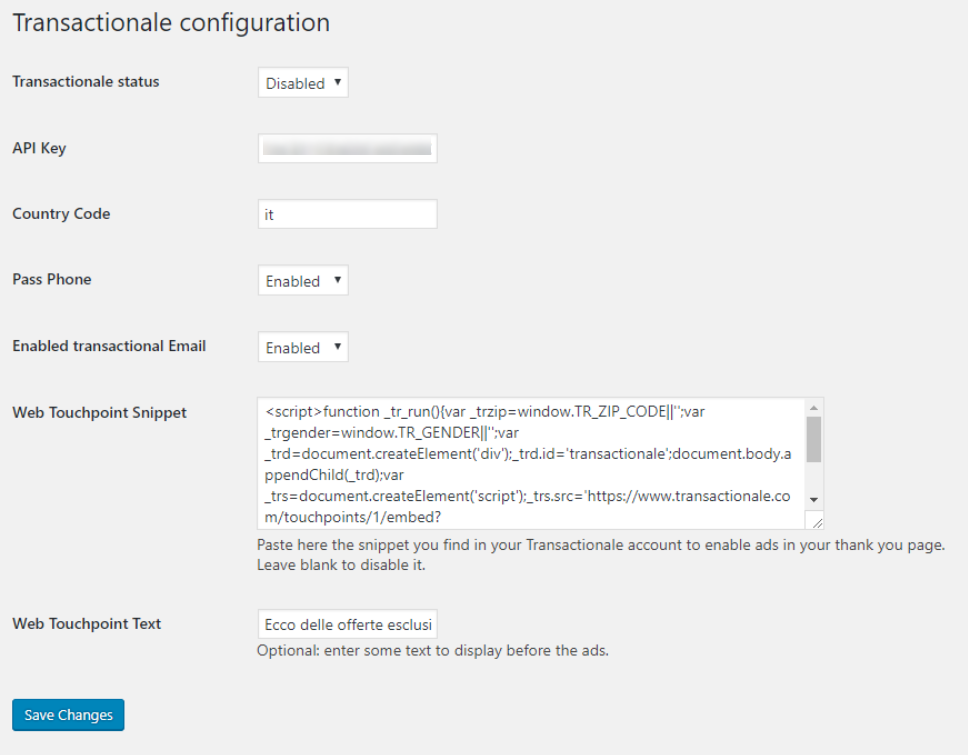
Settings details
| Transactionale status | set to disabled to disable the integration. This will disable both advertiser and publisher integration. |
| API KEY | this is used to identify your account. Follow the instructions below to fill it. |
| Country code | the two-letter ISO code for the country in which your shop operates. I.E. IT. |
| Pass phone | set to Enabled if you want to share phone numbers with advertisers. |
| Enable Transactional e-mail | use the email channel to deliver offers to your user, in sync with your order confirmation emails. |
| Web touchpoint snippet | if you are using web touchpoints, paste the required snippet here. |
| Web touchpoint text | if using the web touchpoint described above, you can specify the text to display above the offers. |
Last steps
Copy your API Key from your Transactionale account under My Account -> Integration:
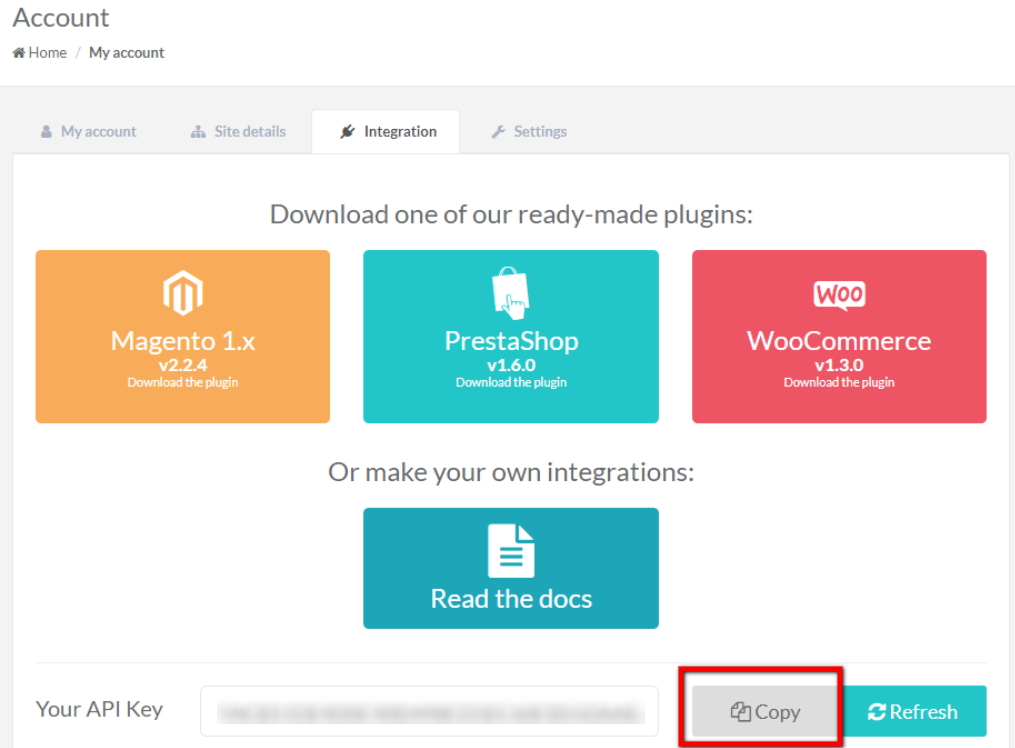
and paste it into the API KEY field of the plugin configuration page.