How to install and configure the Prestashop module
Obtaining the latest Prestashop module
You can download the latest version from your dashboard by going to My Account -> Integration -> Click on the Prestashop button.
Installing the module
Go to the Modules page:
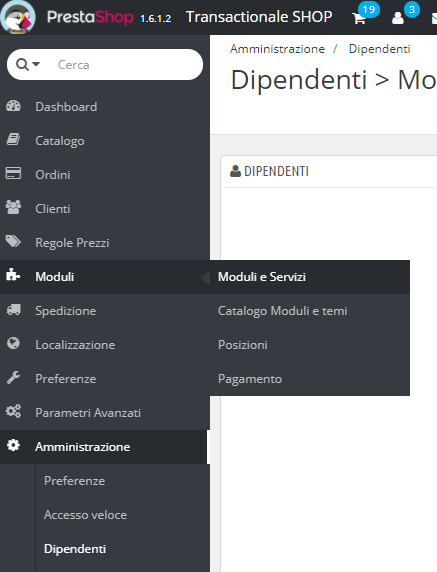
Click on the Add new module button:

A form will appear where you can upload the module’s zip file:
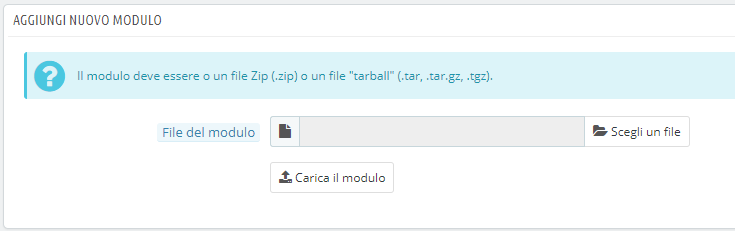
After installing the module, you will need to enable it:
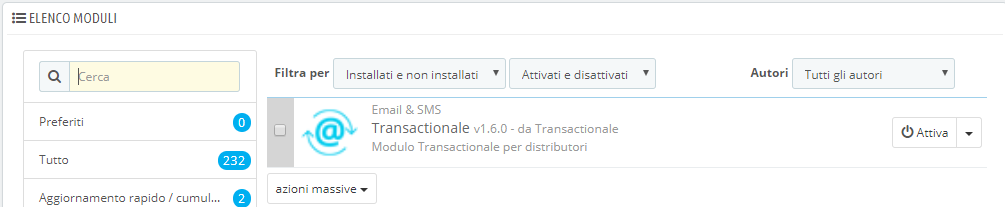
Now click con the Configuration button to configure the module:
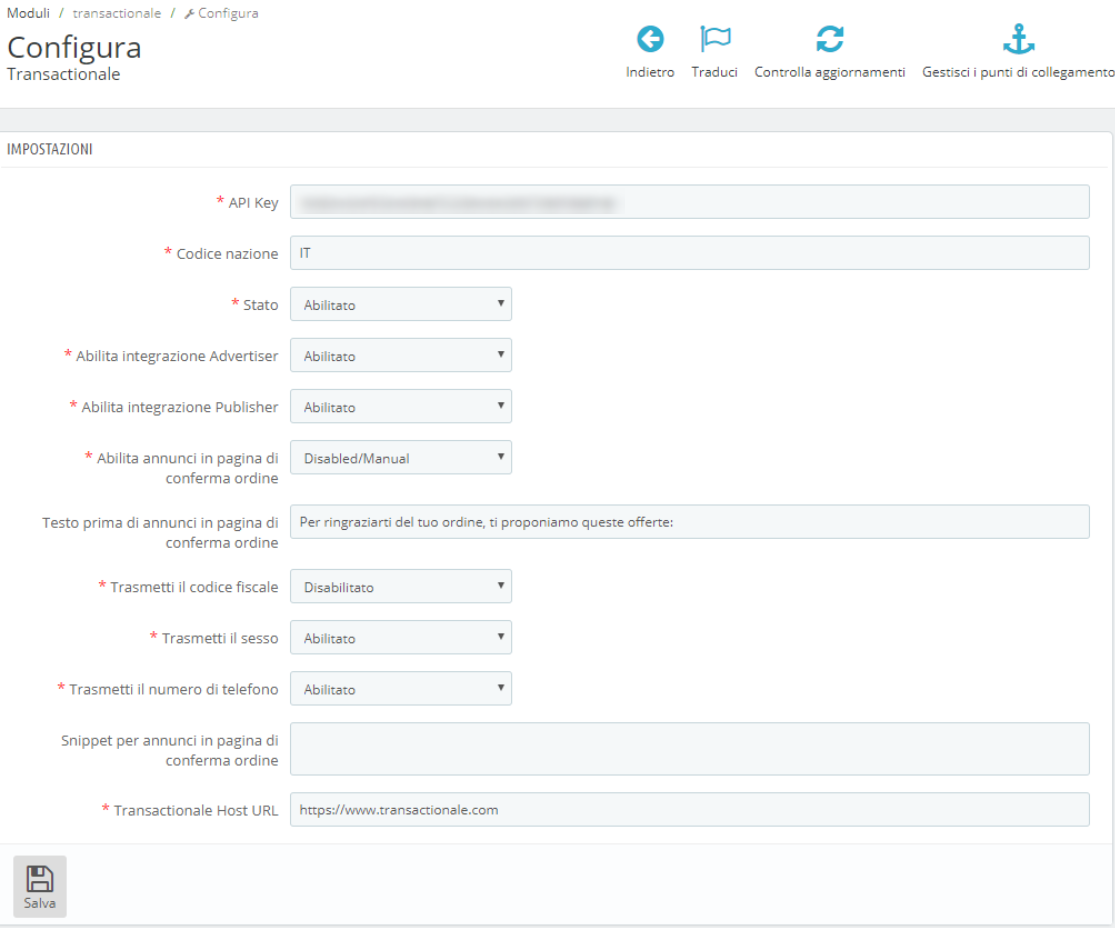
Settings details
| API KEY | this is used to identify your account. Follow the instructions below to fill it. |
| Country code | the two-letter ISO code for the country in which your shop operates. I.E. IT. |
| Status | set to Disabled to disable the integration. This will disable both advertiser and publisher integration. |
| Enable advertiser integration | set to Enabled to enable the landing pop-up when users click on your advertising campaigns. This is only needed if you enabled it in your campaigns. |
| Enable publisher integration | use the email channel to deliver offers to your user, in sync with your order confirmation emails. |
| Enable ads in the order confirmation page | set to Disabled/Manual if you do not want to show offers in your thank-you page, or if you want to manually paste the integration snippet. Select the desired web touchpoint otherwise. WARNING: this requires the feature to be enabled on your Transactionale account. |
| Order confirmation touchpoint text | if using the web touchpoint described above, you can specify the text to display above the offers. |
| Send customer VAT ID | set to Enabled if you want to share your customer’s VAT ID with advertisers. It is used to work out gender and age, where not explicitly provided. |
| Send gender | set to Enabled if you want enable targeting campaigns by gender. |
| Send phone | set to Enabled if you want to share your customers’ phone number with advertisers. |
| Order confirmation page snippet | if using web touchpoints manually, paste here the required snippet. |
| Transactionale Host URL | Only for debugging. Leave as is. |
Last steps
Copy your API Key from your Transactionale account under My Account -> Integration:
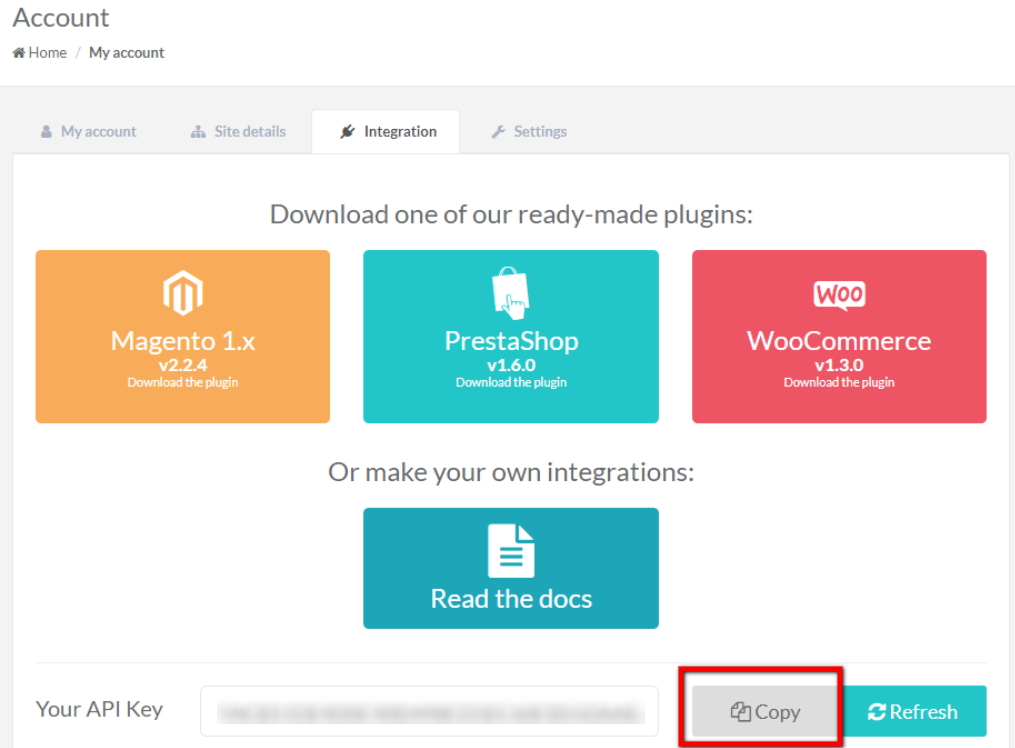
and paste it into the API KEY field of the module configuration.