How to install and configure the Magento extension
Obtaining the latest Magento extension
You can download the latest version from your dashboard by going to My Account -> Integration -> Click on the Magento button.
Installing the extension
Open Magento Connect:
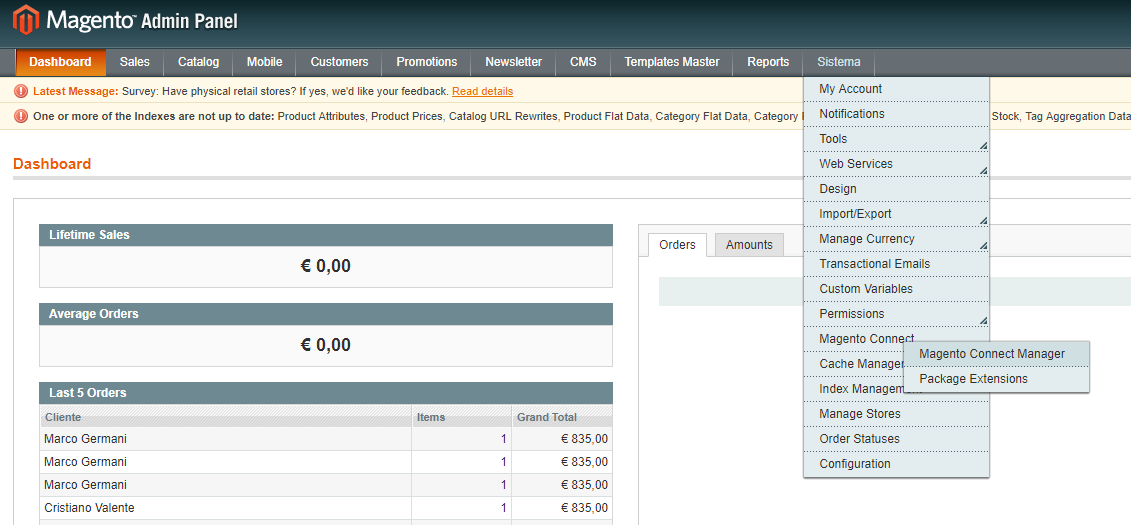
Upload the tgz file from inside Connect Manager:
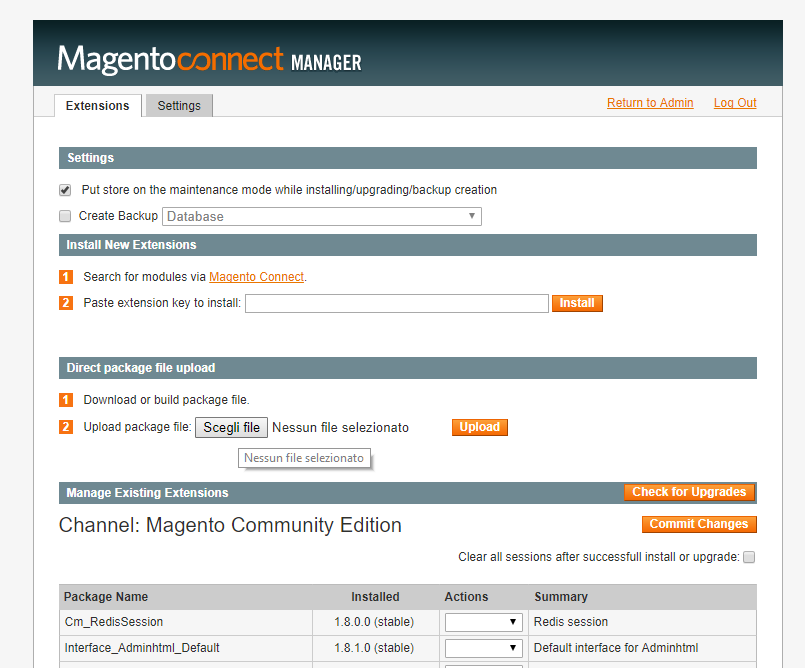
When done, log out and the back into the Magento admin. Now go to your Configuration page:
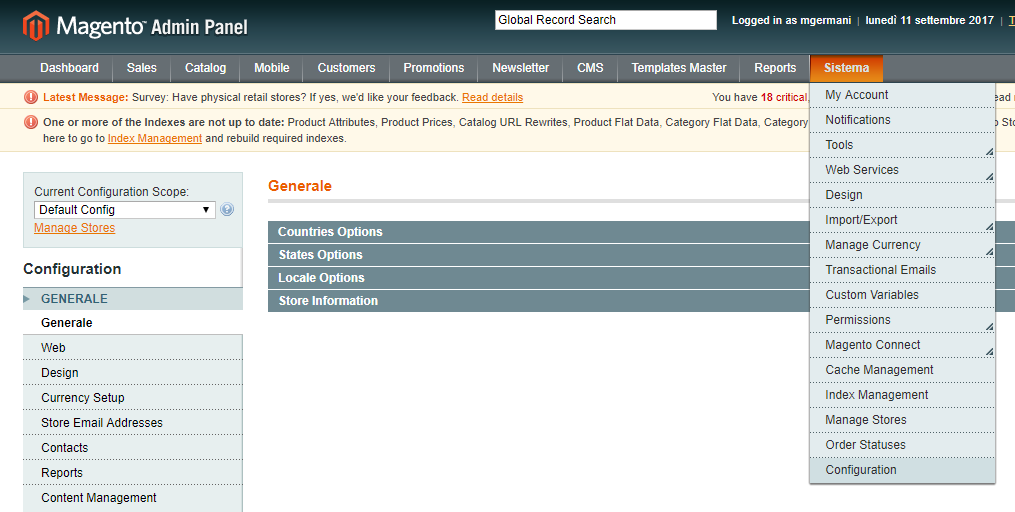
Select the specific store where you are going to activate Transactionale:
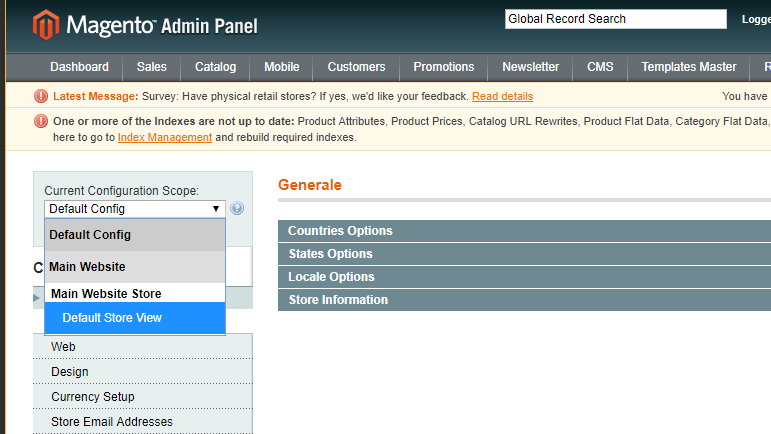
Now the Transactionale Settings menu entry will be shown. Click it to configure the module:
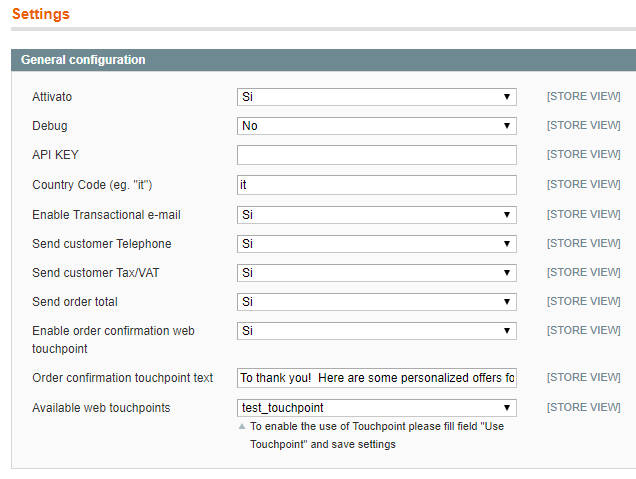
Settings details
| Enabled | set to no to disable the integration. This will disable both advertiser and publisher integration. |
| Debug | this is for development. Leave it to No. |
| API KEY | this is used to identify your account. Follow the instructions below to fill it. |
| Country code | the two-letter ISO code for the country in which your shop operates. I.E. IT. |
| Enable Transactional e-mail | use the email channel to deliver offers to your user, in sync with your order confirmation emails. |
| Send customer telephone | set to Yes if you want to share your customers’ phone number with advertisers. |
| Send customer Tax/VAT | set to Yes if you want to share your customer’s VAT ID with advertisers. It is used to work out gender and age, where not explicitly provided. |
| Send order total | set to Yes if you want to send the order value, so offers can be targeted by value. |
| Enable order confirmation web touchpoint | set to Yes if you want to show offers in your thank-you page. WARNING: this requires the feature to be enabled on your Transactionale account. |
| Order configuration touchpoint text | if using the web touchpoint described above, you can specify the text to display above the offers. |
| Available web touchpoints | if using web touchpoints, you can select here which one to use, among the ones you created on your Transactionale account. |
Last steps
Copy your API Key from your Transactionale account under My Account -> Integration:
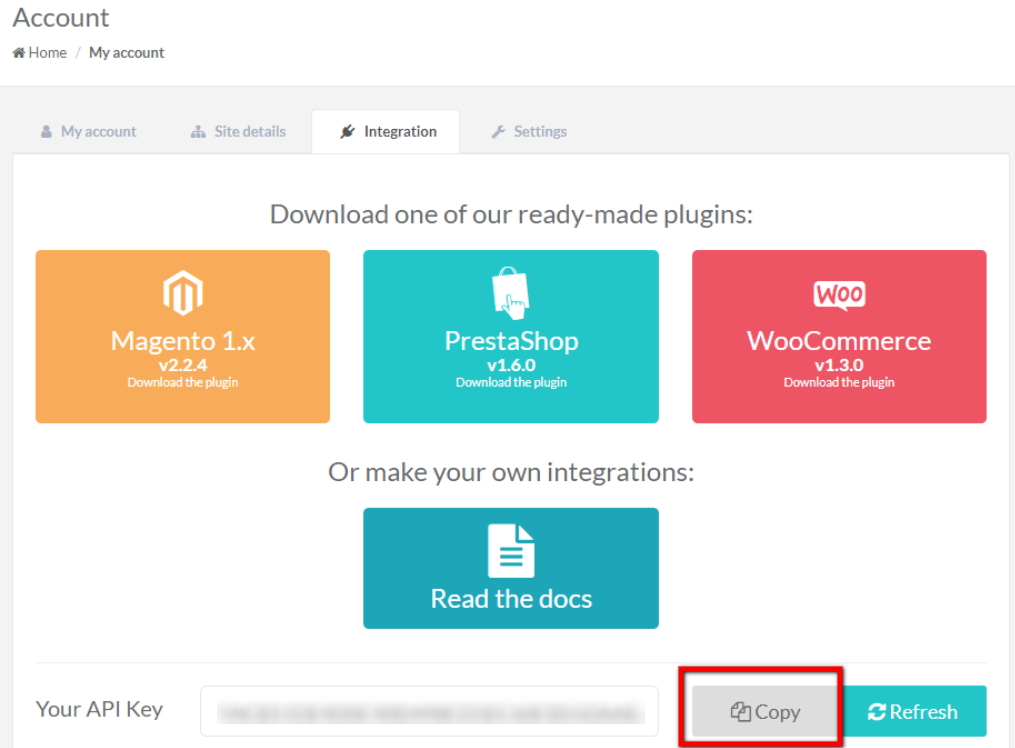
and paste it into the API KEY field of the extension configuration page.